How to Go from Mask to Face Swap Part 1: A Guide to the Latest Features (1/2) - Grey's Secret Room
Updated on 8 months ago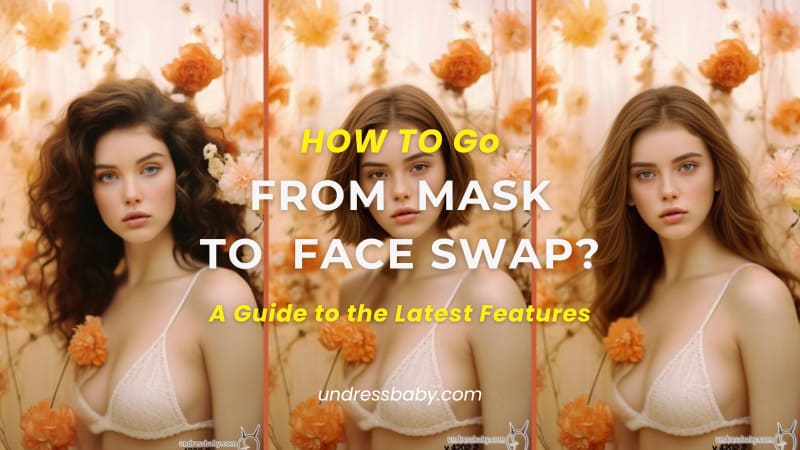
In a world where visual content reigns supreme, the demand for innovative tools to enhance creativity and storytelling has never been greater. Enter Undressing AI ─ Grey's Secret Room, a trailblazer in the realm of AI-generated imagery.
With a commitment to pushing boundaries and redefining visual storytelling, Grey's Secret Room has recently unveiled three groundbreaking features: Video Face Swapping, Photo Face Swapping, and InPaint Repair. These features represent a significant leap forward in the way users interact with visual content, opening up new avenues for creativity and expression.
In this article, we'll explore how the video and photo face swap features, as well as InPaint repair, operate. Additionally, in the next installment, we'll share effective ways to utilize these features in a combined manner. For example, we'll guide you through the process of seamlessly transitioning from masked or mosaic-covered facial images, where AI may struggle to interpret facial features, to successful face swaps through InPaint repair. Alternatively, you can choose to skip ahead to the next installment for a deeper dive into these advanced functionalities.
Introduction
In today's fast-paced digital landscape, the ability to transform images and videos with ease is a game-changer. Some companies understand this need and have harnessed the power of artificial intelligence to develop cutting-edge solutions that empower users to unleash their creativity like never before.
With the recent launch of three transformative features – Video Face Swapping, Photo Face Swapping, and InPaint Repair – the company is revolutionizing the way we engage with visual content. Let's delve into each of these innovative functionalities and explore how they can elevate your creative endeavors to new heights.
Part 1: Mastering Video Face Swapping
Overview of Video Face Swapping Functionality:
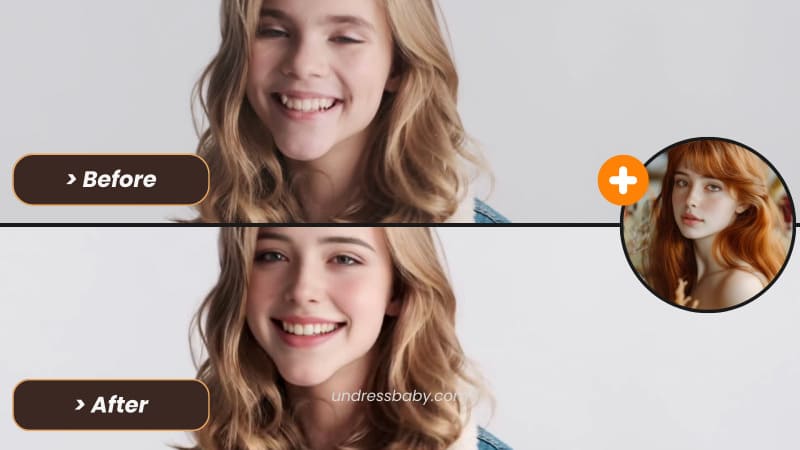
Exploring the Unique Benefits of Video Face Swapping:
Video Face Swapping offers a myriad of advantages, including enhancing the narrative of videos and engaging audiences with dynamic visual effects. By seamlessly integrating new faces into videos, users can breathe new life into their content and captivate viewers' attention.
How It Works:
- Upload the video:
Begin by uploading the video you wish to edit. - Select faces:
Choose the faces you want to swap within the video. - Adjust settings:
Fine-tune the settings to ensure the best possible outcome. (It is a part of the AI services.)
Tips for Professional Face Swapping and Common Pitfalls to Avoid:
- Ensure consistent lighting:
Consistent lighting conditions will help create seamless face swaps. - Pay attention to facial expressions:
Consider the facial expressions and angles to ensure natural-looking swaps. - Avoid excessive movements:
Minimize excessive movements within the video to facilitate smoother face swaps.
Showcasing Real-World Examples of Video Face Swapping:
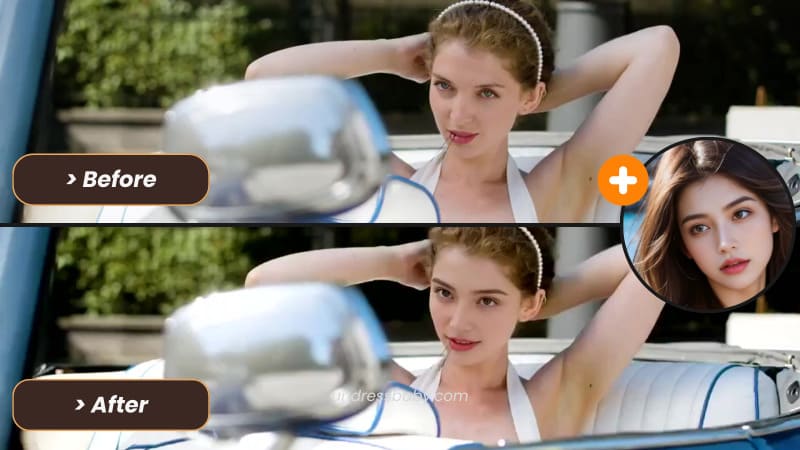
Part 2: Elevating Your Images with Photo Face Swapping
Introduction to Photo Face Swapping:
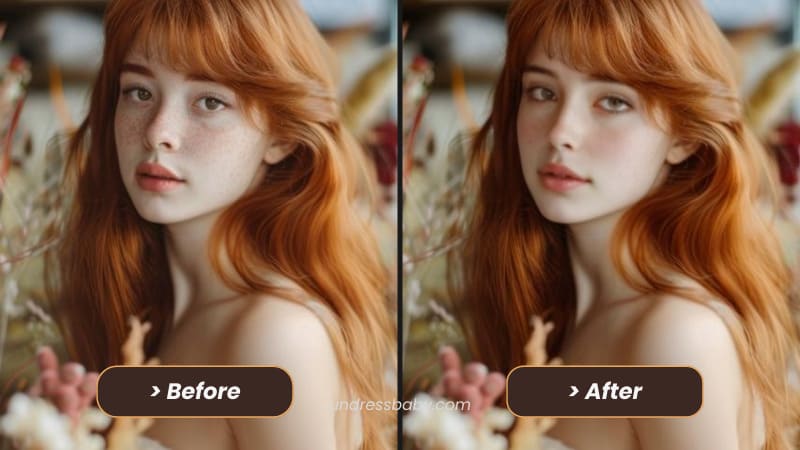
Exploring the Applications of Photo Face Swapping:
Practical Guide to Using Photo Face Swapping:
Here's a step-by-step guide to effectively using Photo Face Swapping:
- Select Images:
Begin by choosing the images you want to edit. - Adjust Facial Alignment:
Ensure that the facial features align properly for a seamless swap. - Seamless Integration:
Use blending techniques to seamlessly integrate the new face into the image, ensuring a natural-looking result. (It is a part of the AI services.)
Try it >> FaceSwap Image!
Part 3: Transforming Images with InPaint Repair
Overview of InPaint Repair Functionality:
Benefits of InPaint Repair:
- Removing Unwanted Elements:
Easily eliminate distracting objects or blemishes from images to achieve a cleaner, more polished look. - Restoring Old Photos:
Bring new life to old or damaged photos by seamlessly repairing scratches, tears, and other imperfections. - Enhancing Image Quality:
Improve overall image quality by refining details and eliminating imperfections, resulting in sharper, more vibrant images.
Detailed Guide to Effective Use of InPaint Repair:
- Brushing Removing Objects:
Use the tool to select and remove unwanted objects from the image. - Repairing Blemishes:
Seamlessly repair blemishes, scratches, or other imperfections by carefully applying the InPaint tool. - Fine-Tuning Details:
Refine details and make subtle adjustments to enhance the overall quality of the image.
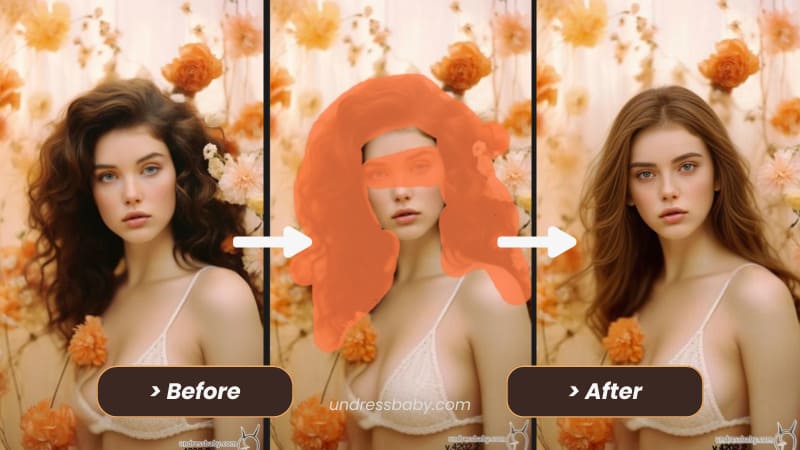
Showcasing Before-and-After Examples of InPaint Repair:
Maximizing InPaint Repair Potential: Tips for Optimal Results
- Ensure Image Quality:
The quality of the original image significantly impacts the success of the repair process. Low-resolution images with blurred details or significant discrepancies between the original and repaired areas may result in distorted or unnatural-looking results. Grey’s Secret Room recommends providing images with a resolution of 720p or higher for optimal results. - Precise Brushing Areas:
Pay attention to the accuracy of the areas you paint over when using InPaint. Inaccurate or insufficiently detailed brushing may lead to errors in AI interpretation, affecting the final result. It's essential to precisely outline the areas you wish to remove or modify, as this will contribute to a more satisfying outcome. Advanced InPaint tools often offer features to adjust brush size and eraser functions, facilitating more precise editing. - Ensure Precise Instructions:
For the repair effect to align closely with the user's desired outcome, precise instructions are paramount. Many AI InPaint features prioritize precise instructions to achieve the desired results effectively. Some advanced InPaint tools even offer default settings or automatic detection capabilities, allowing users to achieve impressive results with minimal input. Experience the convenience of zero-instruction InPaint functionality today.
>> Try More >>
Conclusion
⁕ ║ Additional Reading ║ How to Go from Mask to Face Swap Part 2: A Guide to the Latest Features
